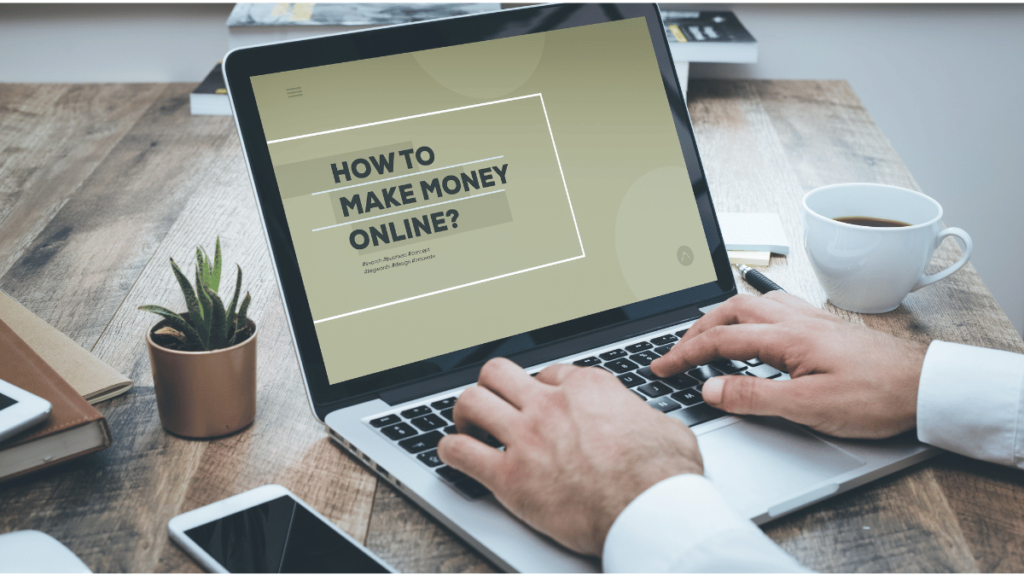If you’re someone who uses ChatGPT regularly for answering questions, generating content, or brainstorming ideas, you might be surprised to learn that you can also use it to build your own mobile app — completely code-free.
In this guide, you’ll learn how to turn a simple idea into a working Android app using ChatGPT and a few free tools. From generating code to turning it into an installable APK file, we’ll walk through every step. By the end, you’ll have your own functional app ready to share or publish.
Step 1: Come Up With an App Idea
The first step is deciding what type of app you want to create. For beginners, something simple like a to-do list app is a great place to start.
Once you have your idea, head over to ChatGPT and describe how the app should work. Ask it to generate HTML, CSS, and JavaScript code for your app. In just a few seconds, you’ll receive the full code you need.
Step 2: Test the Code Using CodePen
To see your app in action, use CodePen, a free online editor. Sign up with your Google or email account, and you’ll see three panels for HTML, CSS, and JavaScript.
-
Copy the HTML code from ChatGPT and paste it into the HTML panel.
-
Repeat for the CSS and JavaScript sections.
Once everything is pasted, scroll up to preview your app. You should see it fully functional — for example, a to-do list where you can add, edit, or delete tasks.
Step 3: Customize the App with ChatGPT
To improve the design or add features like icons or a calendar, go back to ChatGPT and ask for updated code with the customizations you want. Replace the old code in CodePen with the new versions and preview again. Your app should now look more polished and user-friendly.
Step 4: Save the Code to Your Computer
Now it’s time to store the app files locally:
-
Open Notepad and paste the HTML code. Save it as
index.html. -
For the CSS code, save it as
style.css. -
Save the JavaScript code as
script.js.
Make sure all files are saved in the same folder. These filenames and structure are important for your app to function properly.
Step 5: Run Your App Locally
Locate the index.html file on your computer and double-click it. It should open in your default browser, and your app will be live locally on your machine.
Step 6: Host Your App Online
To share your app with others, you’ll need to host it. One easy option is TinyHost:
-
Compress your app folder into a ZIP file.
-
Visit TinyHost and upload your ZIP file.
-
Sign in with your Google account and complete the required fields.
Once done, your app will be live, and you’ll receive a shareable link you can send to friends or even submit to app directories.
Step 7: Design a Custom App Icon
Before converting your web app into a mobile app, you’ll need an app icon.
-
Go to Canva and create a 512×512 design.
-
Add a background, choose shapes, and insert graphics that match your app.
-
Download the icon as PNG.
To remove the background, use Photopea:
-
Upload the PNG file.
-
Use the Magic Wand tool to select and delete the background.
-
Export it as a transparent PNG.
Step 8: Convert Your Web App Into an APK File
Next, use a tool like WebIntoApp.com:
-
Paste your app’s hosted URL.
-
Enter your app name and upload your custom icon.
-
Register and complete your app details (description, category, etc.).
-
Click Make App to generate the APK file.
Download all files and extract them. Inside the Android folder, you’ll find the APK file ready for installation.
Step 9: Install Your APK on Your Android Phone
To transfer and install your APK file:
-
Upload the APK file to Google Drive.
-
On your phone, open Google Drive and locate the file.
-
Tap to download, then click Install when prompted.
That’s it! Your app is now installed and running on your phone. You can test it by adding a task, selecting a date and time, and verifying that everything works as expected.
Final Thoughts
This process shows how powerful and accessible modern AI tools have become. With just an idea and a little guidance from ChatGPT, you can build a fully functional mobile app — without writing a single line of code yourself.
While the app may still need customization and improvements, the core structure is complete. As a beginner or non-programmer, this method is a game-changer and a fantastic way to learn how apps work.
Try creating your own app using this method and explore the possibilities. The future of development is now — and it’s easier than ever.