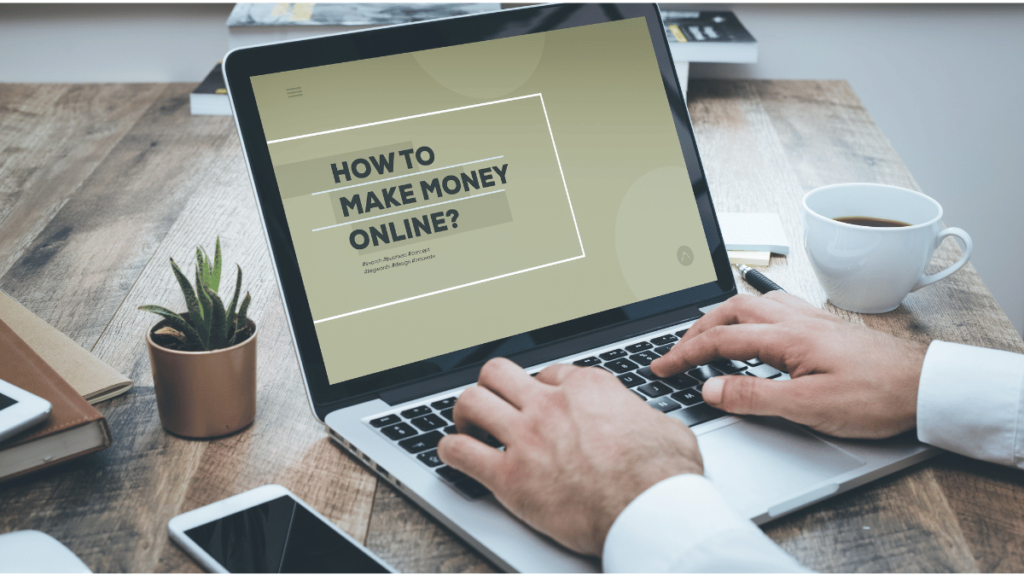If you’ve built a basic HTML website and are wondering how to make it live on the internet without spending money on hosting, you’re in luck. In this guide, you’ll learn how to host a website on Google Drive for free, with up to 15GB of storage space—no domain, no cost, no problem.
Let’s walk through the process step by step.
What Kind of Website Can You Host on Google Drive?
Before jumping in, here’s what you need to know:
-
✅ You can only host static websites (HTML/CSS/JS).
-
❌ No support for databases or CMS platforms like WordPress.
-
⚠️ Load speed might be slightly slower than traditional hosting.
So if your website is a simple one-pager or portfolio, Google Drive is a great starting point.
Step 1: Prepare Your Website Files
Make sure your website is ready. This means:
-
All files (HTML, CSS, JS, images) are stored in one folder.
-
Your main file must be named
index.html.
This is the file browsers will load when someone visits your site.
Step 2: Create a Google Account (Optional but Recommended)
If you already have a Google account, you can skip this. But for better organization, it’s a good idea to create a new one specifically for your website.
To create a Google account:
-
Open Chrome and click on your profile icon.
-
Click “Add account” → “Create account” → Select “For personal use”.
-
Enter your name, email, and password.
-
Complete the form and click Agree to finish.
Step 3: Upload Your Website to Google Drive
Now, let’s upload your files:
-
Go to Google Drive.
-
Click New → Folder and name it after your domain (e.g.,
www.writely.site). -
Open the folder, then drag and drop all your website files into it.
Done? Great! Now you need to make the folder public.
Step 4: Make Your Website Folder Public
-
Right-click on the folder → Share.
-
Click “Anyone with the link”.
-
Set it to Viewer access.
-
Click Done.
Now your files are accessible from the web.
Step 5: Host Your Site Using drv.tw
-
Visit https://drv.tw.
-
Select “Google Drive” and log in with the account you used.
-
Grant access when prompted.
That’s it! You’ll get a link to your live website. Click it, and your HTML site will load.
Fixing Image Issues (If Any)
Sometimes, images hosted through Google Drive don’t display properly. Here’s how to fix them:
-
Choose “HTML full link” and copy the code.
-
Download your
index.htmlfile from Google Drive. -
Open it with Notepad or any code editor.
-
Replace the old image code with the new one.
-
Save the file and re-upload it to Google Drive, replacing the old version.
Now your images should load perfectly.
Making Changes to Your Website
Want to update your site later? Easy:
-
Download the HTML file from Google Drive.
-
Edit the content in your code editor.
-
Upload the updated file to the same folder and replace the old version.
Your changes will instantly reflect on the live site.
Bonus: Use a Custom Domain for a Professional Look
By default, your site will be hosted on a long URL. Want something cleaner like www.yoursite.com?
Here’s how to connect a custom domain:
Step 1: Buy a Domain
-
Visit a domain registrar (e.g., Namecheap or GoDaddy).
-
Search for your domain (use the same name as your Google Drive folder).
-
Purchase it and complete the registration.
Step 2: Connect Your Domain to Google Drive
-
Go to your domain settings → Manage DNS.
-
Add a new CNAME record.
-
Name:
www -
Value: Copy the site link provided by drv.tw (remove
https://)
-
-
Save the record.
Now, when people type your domain name, they’ll be directed to your Google Drive-hosted website.
Final Thoughts
That’s it! You now know how to host a static website on Google Drive completely free. It’s a great way to get your first site live without worrying about hosting fees.
Whether you’re building a portfolio, sharing a personal project, or launching a simple landing page—Google Drive offers a surprisingly easy way to get online fast.